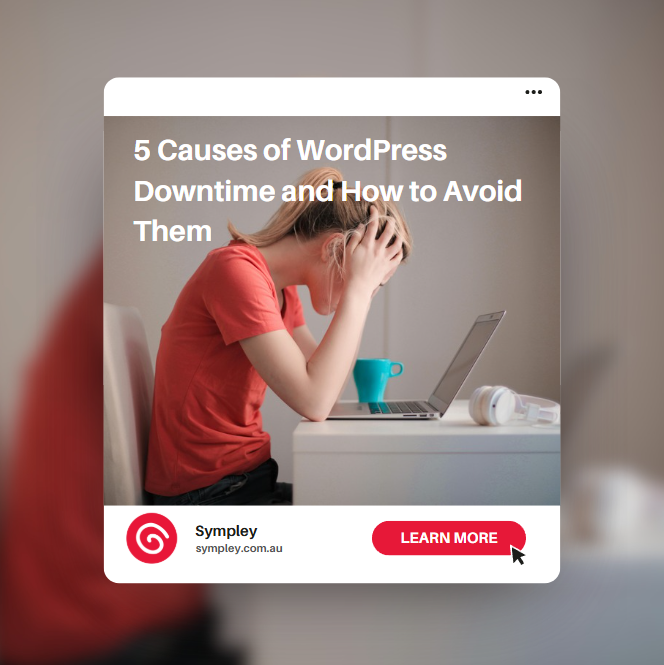Website downtime can be a nightmare for any business, but for WordPress site owners, it’s often avoidable. Unexpected downtime can cost you sales, leads, and credibility.
Many WordPress site owners assume their website will stay online as long as they have a reliable hosting provider. However, WordPress downtime can result from a variety of issues—ranging from server failures and security threats to plugin conflicts and misconfigurations.
Understanding why WordPress sites go down and how to prevent these issues is crucial for keeping your website running smoothly. In this article, we’ll break down the 5 most common causes of WordPress downtime and provide actionable solutions to help you minimize risks and keep your website online.
By the end, you’ll have a clear roadmap for improving your WordPress website’s reliability, ensuring it remains accessible to customers and search engines at all times.
1. Unreliable or Low-Quality Hosting
Your WordPress hosting provider is the backbone of your website’s uptime. Many small business owners opt for the cheapest hosting option, only to find their websites frequently going down due to server failures, slow performance, and poor technical support.
Why It Causes Downtime
- Shared Hosting Overload – Many budget hosts overload their servers with too many websites, causing slow response times and frequent crashes.
- Limited Resources – Cheap hosting plans often come with low RAM, CPU, and bandwidth limits, meaning a small spike in traffic can take your site offline.
- Server Maintenance & Downtime – Some hosting providers don’t communicate scheduled maintenance, leading to unexpected outages.
How to Avoid It
- Choose a reliable hosting provider with 99.9% uptime guarantees and 24/7 support.
- Upgrade from shared hosting to managed WordPress hosting for better performance and security.
- Look for auto-scaling features that allow your hosting to handle traffic surges without crashing.
2. Plugin and Theme Conflicts
WordPress is powerful because of its plugins and themes, but incompatible, outdated, or poorly coded plugins and themes can break your website, cause downtime, or introduce security vulnerabilities.
Why It Causes Downtime
- Unverified Third-Party Plugins – Many small business owners install free or outdated plugins without checking their reliability, leading to compatibility issues.
- Auto-Updates Gone Wrong – Some plugins update automatically, and if they’re not tested for compatibility with your WordPress version, they can cause fatal errors or white screens.
- Poorly Maintained Themes – Some themes aren’t updated regularly, meaning they may stop working after WordPress updates.
- Conflicting Plugins – Not all plugins work well together. Some combinations trigger site crashes or create critical errors.
How to Avoid It
- Only install plugins and themes from trusted sources, such as the WordPress Plugin Repository, ThemeForest, or official developer sites.
- Test plugin and theme updates in a staging environment before applying them to your live site.
- Regularly audit your installed plugins and remove unused or outdated ones to reduce conflicts.
- Use a plugin like WP Rollback to quickly restore previous versions of plugins if an update causes issues.
3. Hacking and Security Breaches
Business websites are prime targets for cyberattacks because they often lack strong security measures. A hacked WordPress site can experience downtime, slow loading times, or complete data loss, affecting revenue and customer trust.
Why It Causes Downtime
- Brute-Force Attacks – Hackers use bots to guess login credentials, causing server overload and sometimes gaining unauthorized access.
- Malware Infections – Hackers inject malicious code into WordPress files, leading to unexpected site crashes or redirects.
- DDoS Attacks – Distributed Denial-of-Service (DDoS) attacks flood your website with traffic, making it unreachable.
- Backdoor Exploits – If hackers gain access, they leave hidden scripts to reinfect your website repeatedly.
How to Avoid It
- Use Strong Passwords & Two-Factor Authentication (2FA) to block brute-force attacks.
- Install a security plugin like Wordfence, Sucuri, or iThemes Security to monitor for threats.
- Enable DDoS Protection with Cloudflare to filter malicious traffic.
- Keep WordPress, plugins, and themes updated to fix security vulnerabilities before hackers exploit them.
- Set up automatic daily backups so you can restore your website quickly if it gets hacked.
4. DNS Issues and Domain Expiration
Your Domain Name System (DNS) acts like the internet’s address book, connecting your domain name (e.g., yourbusiness.com) to your website’s server. If your DNS settings are misconfigured or your domain expires, your site becomes inaccessible to visitors.
Why It Causes Downtime
- Expired Domain Name – If you forget to renew your domain, your website goes offline until it’s reactivated (and you risk losing it entirely if someone else buys it).
- Slow or Unreliable DNS Provider – Some budget domain registrars have frequent DNS failures, making your website intermittently unreachable.
- Incorrect DNS Settings – If DNS records are not correctly configured (e.g., A records, CNAME, or MX records), your site might be down even if your server is running fine.
- Propagation Delays After DNS Changes – When you switch hosting providers, your DNS settings take time to update worldwide, causing temporary downtime.
How to Avoid It
- Enable Auto-Renewal for Your Domain Name to prevent expiration-related downtime.
- Use a Reliable DNS Provider like Cloudflare, Google DNS, or AWS Route 53 for better uptime and faster resolution speeds.
- Regularly Check Your DNS Settings to ensure they are configured correctly.
- Plan DNS Changes Carefully – When switching hosting providers, expect a 24–48 hour propagation period, during which your site may be unavailable in some regions.
5. Server Overload from Traffic Spikes
If your WordPress website experiences a sudden surge in visitors, it can crash your server if it isn’t properly optimized. This often happens during sales events, viral social media posts, or promotional campaigns when traffic levels exceed what your hosting plan can handle.
Why It Causes Downtime
- Limited Hosting Resources – Many small businesses use shared hosting, which has low bandwidth and CPU limits. If traffic spikes beyond these limits, your site slows down or crashes.
- No Caching System – Without caching, every visitor loads the website directly from the server, increasing the load and causing potential failures.
- Lack of a Content Delivery Network (CDN) – If all traffic is being served from a single location, high visitor counts can overload the server and make the site inaccessible.
- Unoptimized Website Elements – Large, uncompressed images, bloated plugins, and excessive scripts slow down page load times and increase server strain.
How to Avoid It
- Upgrade to Scalable Hosting – Use a hosting provider that offers auto-scaling features.
- Use a CDN – Services like Cloudflare or BunnyCDN distribute traffic across multiple servers, preventing overload.
- Optimize Images & Scripts – Compress images with Smush and minify scripts using Autoptimize.
- Load Test Your Website – Use tools like GTmetrix or LoadImpact to simulate high traffic and test performance.
Wrapping Up
Website downtime can cost your business revenue, SEO rankings, and customer trust, but it doesn’t have to be inevitable. By choosing reliable hosting, securing your website, optimizing performance, and keeping backups, small businesses can minimize risks and stay online.
However, managing all these aspects can be overwhelming—which is why many businesses turn to professional WordPress maintenance services for ongoing security, performance, and uptime monitoring.At Sympley, we ensure your site stays secure, optimized, and running smoothly—so you never have to worry about unexpected downtime again!